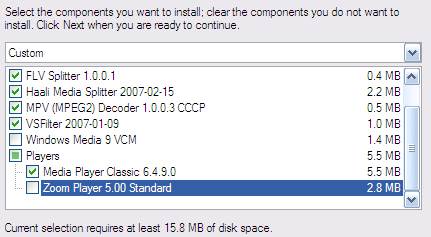Playing OGM files in Windows Vista
Upgrading from Windows XP to Windows Vista has been a great experience for me so far. Some of my primary concerns included compatibility with my favorite video games and applications. I’m happy to say those concerns faded away when everything installed and worked great. But this last weekend I ran into an issue that I didn’t even think of while installing Vista: playing OGM files.
An OGM file is a video file that’s mostly used in videos that include multiple soundtracks, commentary, subtitles, etc. All the anime I have on my computer is in OGM format. Getting an OGM file to play in XP was big pain. I remember going through a trial and error of installs and uninstalls of different codecs that claimed to play OGM files in Windows Media Player. I eventually did get them to work in XP, but god knows how I did it.
Well I’m happy to say that getting OGM files to play in Vista was a lot easier. I’m sure these codecs have come a long way from when I first tried using them a few years ago. I simply had to install one application to get my OGM files playing in WMP11 on Vista. That program is the Combined Community Codec Pack or CCCP. Go a head and download the latest version of CCCP and run it.
During the installation you’ll come across the screen below. I’ve unchecked a few things because I don’t need them. One of them is the Windows Media 9 VCM. If you’re running Vista then you’re obviously running WMP11. WMP11 already has WMP9 VCM installed, so you don’t need to install it again. Also under the Players section they have two players you can install optionally. These are up to you. I don’t know what Zoom Player is so I didn’t install it.
After that the installation will continue. Once the application is installed it will take you through it’s setup. I left most everything at its default setting and finished the setup. Feel free to go over all the options during setup and adjust anything you feel needs to be adjusted. If you don’t know what it is, then I suggest leaving it alone.
And that’s it! Once the setup saved and closed, I was then able to open and play all my OGM files in Windows Media Player 11 on Vista. When you open an OGM file in WMP11 you should notice a new icon in your system tray (next to the clock). Right-clicking on that icon will bring up a list of options for the video you are watching. Some of these options include changing the soundtrack, languages, subtitles, etc. Mess around with it and enjoy your anime on your Vista computer.