Media Center Extender and the Xbox 360
As some of you know, I got Vista installed on my computer a few weeks ago, and so far everything has been pretty good. Prior to that I had Windows XP Pro installed with Windows Media Player 11. I never had a Media Center version of Windows before, so getting it with Windows Vista has been a new experience.
One of the coolest things I discovered about Media Center is an option called Media Center Extender. I have an Xbox 360 and one of the cool things it does includes the ability to connect to your home PC and stream pictures, music, and videos from the PC to your 360. This allows you to enjoy media anywhere that the Xbox 360 is plugged in. So you’re not just stuck in your office or computer room when listening to music, but you can now stream music to your 360 and have it play where ever the 360 is (living room, etc).
Well prior to Vista I used Windows Media Player 11 to share my media to my 360. This was pretty cool for the time being but seemed to have some weird issues and bugs. For one, with media sharing enabled on my PC, my CPU usage would constantly be around 4-5 percent. That’s definitely not good. Other issues included me not being able to play all my music. All my music on my PC is in one of two formats: WMA or MP3. But for some reason my Xbox 360 wouldn’t play some of those files (and no, none of them are protected). I would just get an error on the 360. It kind of sucked.
Enter Vista and Media Center. I didn’t even think about using Media Center and the 360. I kind of set them up by accident. You see, I had my PC on and went into my living room to turn on my 360. While it was turning on, I went back to my PC to check my e-mail. While in the midst of doing so, I get this little notification in the bottom right corner of the screen, telling me it found a Media Center capable devise on the network. In other words, Vista just recognized the 360 on the network.
When I clicked on the notification, it gave me some simple instructions on how to setup the two devices. I first had to go back to the 360 and find the 8 digit Media Center number. Then I can take that number and plug it into my PC. After that it just took a few minutes to build the library on the 360 and BAM, the 360 was setup with all my music, pictures, and videos.
Now the coolest thing about this is that all my media works. All my WMA and MP3 files as well as my movies and pictures. But I’m really impressed with the interface. The 360 now mimics Windows Media Center on my PC. They look exactly the same and both run flawlessly. I get no weird CPU usage like before either.
If you have a Media Center version of Windows (XP or Vista) and have an Xbox 360, then definitely setup the Media Center Extender. It’s awesome. I can now listen to music and watch movies in my living room instead of my office. Of course the Xbox 360 and PC need to be on the same network in order to see each other.
UPDATE: If you are having issues with Media Center freezing while connecting to your Xbox 360 try this fix:
- Go to Add/Remove Programs and remove .NET Framework 1.1 and any related language packs you have installed
- Download and run the .NET Framework 1.1 Tool
- Restart and reinstall the .NET Framework 1.1 and then install .NET Framework 1.1 SP1
Alternatively, if you are having problems with your Xbox 360 crashing with an error, try to remove the Hard Drive from the 360. If this fixes the problem, then try it again with the hard drive attached. If you get an error again, then there may be an issue with your 360 hardware in which case you’ll need to contact Microsoft to get the unit repaired/replaced.
You can read more about this issue here.